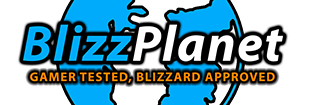The Starcraft II: Wings of Liberty game has some interesting features accessible by pressing the following keyboard buttons:
Menu (F10) – Message Logs (F11)—Help (F12)
You can also see them as buttons on the top-left of your screen during gameplay, similar to the upper bar in Warcraft III: Reign of Chaos.
MENU TAB
From the Menu tab (F10), you get the usual controls such as video, sound, keyboard binding, etc. However, there were two options that made me smile, and if they stay in the game in the shipped version gone gold many of you will love it. Of course, it is pending Blizzard’s quality control. If these proof to cause problems, will be removed.
Voice Chat: This tab has the following options, checkboxes, and slide bars … Enable voice chat. Enable Microphone, input device, mic volume, mic boost, mic test button, voice chat mode (voice activated or push-to-talk), output device (dropdown menu to select the device), voice chat output volume (slidebar). Game audio fade (this option can auto lower the volume of game sounds while listening or talking in voice chat—it has an off to normal slidebar), music and sound slidebars,
You can use voice chat to talk to your Battle.net 2.0 friends while playing Single Player.
Replay: You can save Single Player replays.
Video: This section allows you to set video resolutions up to 1600 x 1200 (4:3). I was surprised not to see 1920×1080 (16:9) ratio support, but that might simply be in development and not available in the build we played. We will have to wait and see what happens in the shipped version of the game.
These are the resolutions supported thus far (There might be typos on my end):
- 480×360 (4:3)
- 640×360 (16:9)
- 640×480 (4:3)
- 640×512 (5:4)
- 800×600 (4:3)
- 960×768 (5:4)
- 1024×768 (4:3)
- 1280×720 (16:9)
- 1280×960 (4:3)
- 1280×1024 (5:4)
- 1600×900 (16:9)
- 1600×1200 (4:3)
A very welcomed feature that might be removed from the game if things get too out of hand is the built-in video recording. You can start recording by pressing CTRL + F11 while playing a game, while running a replay, or while watching a game as an observer.
Videos are stored in your user directory’s Starcraft II videos folder in Theora OGV format. Recording high-quality video may considerably slow down your game experience.
There are two checkboxes that offer extra options: slow game while recording, and record from triggers.
HELP TAB
The Help tab (F12) pops a window onscreen with a content table that may be navigated by clicking the tabs on each column. Each tabs shifts your table view showing all the contents of these tabs: Tips—Tutorials—Tech Tree—- Units.
Tips: Here you have an array of options that teach you how to play Starcraft II. Each option under Tips will open an animation to let you see what each action does. It is basically a video tutorial.
Among the tutorials are the following examples:
Overview: This tutorial explains the basic interface elements of Starcraft II.
Camera Control: Move your cursor to the edge of the screen to move the camera in that direction.
Unit Movement: While units are selected right click mouse button to issue movement orders.
Attack: While units are selected, right click mouse button on an enemy to issue an attack order.Clicking on any of those options will open a window with a animation loop and instructions on how to use the available controls.
Under the Tech Tree tab you can view all the buildings and technologies tech tree. Most of it will be disabled with a question mark which means it is not available to you yet. You will get access to new buildings and new addons as you progress through the single player.
The Units tab shows you all the units available after each mission, and some relevant info about their functions and stats. For example:
Marine (light-biological)
Life: 45 Life
Armor: 0
Move speed: normal
Gausse Rifle: Damage 6, Range 5, weapon speed (fast)
Targets: Air and GroundGeneral purpose infantry. Can attack ground and air units.
At the bottom-right you can see unit models beneath the “strong against” and “weak against” buttons. For example, for the Marine unit page you see teh following:
Strong against: Marauder, Immortal and Hydralisk (You see model images instead of text)
Weak against: Colossus, Lurker
Viking (armored – mechanical)
Terran Ship PlatingLife: 125
Armor: 1
Move speed: normal
Lanzer torpedoes: Damage 10, bonus +10 vs massive
Attacks: 2
Range: 7
Weapon speed: normal
Targets: AirStrong against: Battlecruiser, Carrier
Medivac (armored-mechanical)
Life: 150
Energy: 200
Armor: 1
Terran Ship Plate Armor: 1
Move speed: normalAir transport. Heals nearby biological units.
Hellion
Fast skirmisher. Has a flame attack that damages all enemy units in its line of fire. Can attack ground units.
Strong against: Zealot, Zergling
Weak against: Thor, Stalker, Roach
 |
 |
 |
 |
 |
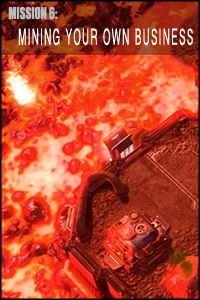 |
 |
 |
 |
 |
||
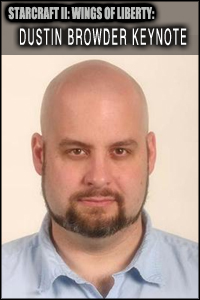 |
 |
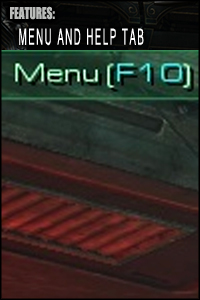 |
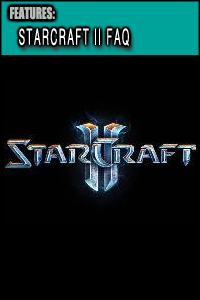 |
 |
 |